Even though those appliances are built on Linux, Cisco does not give you shell access to the box (if you know about Linux, you know what a "shell" means). This is for security and maintenance purpose.
However, some of the maintenance work needs to be done via command line. Cisco built a customized command line interface (CLI) for UC appliances. Since most of the UC appliances share the same OS, they also share the same sets of CLI commands.
Mastering some of the CLI commands would make your life easier (or you may impress your colleagues or boss by showing off some of the rarely used commands).
Some basics:
0) To get access to the CLI, you need the "OS Administration" credential. "OS Administration" credential is stored in /etc/passwd file, while "Application Administration" credential is stored in database.
1) To access the CLI, you may either go to the sever console or SSH to it. (Telnet is not supported for security reasons).
2) Cisco keeps adding new commands to CLI. Some of the commands are available on new versions (such as CUCM 7.x) but not available on old versions (such as CUCM 6.x).
3) You may always use question mark (?) and tab key to get help.
4) Unlink IOS, UC Appliance CLI doesn't take abbreviations. You'll have to give the full command (either type it yourself or use the tab key).
5) "show" command is to display information
6) "set" and "unset" commands are to change configuration
7) "utils" command is run maintenance utilities (such as system reboot, backup/restore, etc.)
8) "run sql" command is to run SQL query against the database.
Part 1: Getting system info
show status
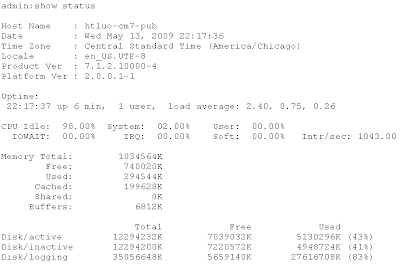
This command will give you the following information:
- Hostname of the box
- Current date/time on the box
- Current time zone configured on the box
- Current version
- How long the system has been up and running
- CPU/Memory/Hard Disk usage
show hardware
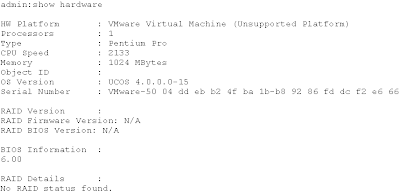
This command would give you the hardware information (such as serial number of the box). If you need to find out the serial number remotely, you may SSH to the box and use this command. Serial number is critical for entitlement and tech support.
show network eth0 detail
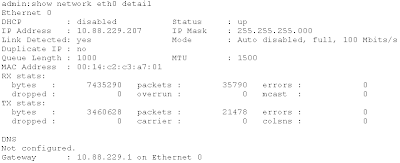 This gives you the following information:
This gives you the following information:- IP address of the box
- MAC address
- DNS
- Gateway
To see all "show" commands, type "show ?"


Great article. I really hope one day we will have the CLI equivalent of every possible action in UCM administration. I wonder what percentage of the typical UC engineer's time is spent merely waiting on an HTML refresh? I like the GUI, but if you are really doing a lot of work in that middle ground where it's more than a single change on a single device, but not compatible with or reasonable to use BAT - you can really pull your hair out waiting on the GUI.
ReplyDeleteI think they should improve the performance of the web GUI. Building everything into CLI is technically possible but probably not practical. :)
ReplyDeleteCheck out this Powershell snapin that enables most frequent used GUI tasks from a CLI.
ReplyDeletehttp://www.foxnet.nl/CMShell.aspx
I would vote to definitely put everyting into CLI.